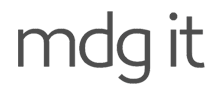Create your email accounts
- Log in to cPanel on your new hosting service (or separate DNS/Mail account cPanel for VPS customers).
- Under the Email section of cPanel, create the required email accounts under Email Accounts.
Back up your mail locally
- Ensure that all of your current mail is backed up locally as M.D.G. IT will not take responsibility for transferring existing emails to your new service.
Update your MX records
- Log in to your DNS provider’s control panel and edit the existing authoritative MX records in your DNS zone to direct incoming mail towards your M.D.G. IT hosted service.
- M.D.G. IT can perform this step for you if a support ticket is raised containing a set of valid credentials for your DNS provider, or if your DNS hosting is already hosted by us.
Configure your mail clients
- Ensure that your local mail clients (Microsoft Outlook™, Apple Mail™, etc) are configured correctly to download email from your M.D.G. IT service. The required configurations can be found in cPanel under Email Accounts, locating the relevant email address and clicking Configure Mail Client.
M.D.G. IT provides basic POP3/IMAP email hosting, if you intend to store large quantities of mail in the cloud or require advanced features such as calendar sharing, shared address lists, etc. you may wish to consider the offerings of dedicated email providers who may better meet your requirements:
- Google Apps Mail: http://apps.google.com/Business
- Microsoft Office 365: https://outlook.office365.com