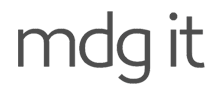When disk reaches 100% usage, backups cannot be run successfully on your hosting service. A full disk will also prevent Magento from writing to disk, in many cases this will cause the site to display errors to customers.
If your website appears to be running out of disk space, we’d recommend either reducing disk usage by removing unnecessary files, or upgrading your hosting service disk space. Your developers should be able to see if they can delete old backups and unneeded files to bring down any unnecessary disk usage, otherwise additional space costs $1 / GB per month.
Shared Services
To check disk usage on a shared server, log in to your cPanel dashboard then under “Files” click "Disk Space Usage".On this page is an expandable tree which you can sort by size to find the largest directories and files on your account.
VPS Services
To check disk usage on your VPS service, log in to the server via SSH, and then type in the following command:df -h
The above command will output something similar to the following:
[web@centos ~]$ df -h
Filesystem Size Used Avail Use% Mounted on
/dev/mapper/VolGroup-lv_root 19G 4.5G 14G 26% /
tmpfs 935M 0 935M 0% /dev/shm
/dev/xvda1 477M 153M 300M 34% /boot
The first line represents the file system in use by your actual website.
To find out what specifically is using disk space, the ‘du’ tool can be used on different directories or files. For example, to find out the size of your server’s web root (where your websites typically reside), the following command can be used:
du -sch /var/www/html/
This will output the size of the file path in human readable format. To find out the size of the individual contents of a particular site, the following command can be used:
du -sch /var/www/html/mysite.com.au/*
You can also use graphical tools such as FileZilla to log in to the server and check disk usage. Please open a ticket from the Client Area if you require assistance with any of these steps.